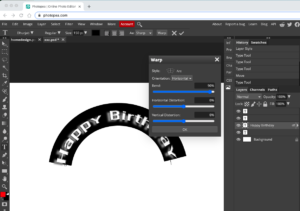Text effects are easy in Photoshop — 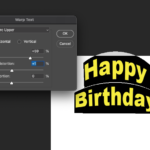
- Click on the text tool and find the text path dialogue box in the options menu at the top of the screen,
- Pull down for your text style. Here we have an Arc style.
- After you set the arc, you can apply the kinds of text effects we did in 2.10.
Photopea.com
- Photopea operates like Photoshop, and is much better for text effects than Gimp. It is also free to use and operates on a remote server. Just log in to Photopea.com
- Once you’ve written your text, click on the text tool and a text dialogue box opens. You can have drop shadows and bevels and other effects very easily.
- To arc your text, click on the text tool and highlight the text. Then click on “Warp” in the options menu at the top right of the screen.
- Pull down for your text style. Here we have an Arc style.