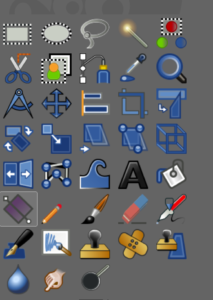Photoshop and Gimp have excellent tools for repairing photos.
Here we will use the healing brush and clone repair tools to fix problems with three photos:
- Fix Adobe balloon lady’s red eye (Ex 2.8a, right);
- Repair the scratches on Abraham Lincoln’s photo (Ex 2.8b) or the two sisters below (2.8c)
Photoshop Repairs 
Redeye — in the #7 bay is the red-eye tool, which will turn red eyes back into human-looking colors again (just click and drag around the eyes).
Healing tools: The obvious tools in Photoshop are the paintbrush (#8) and other assorted tools like the pencil. This only paints in one color, but you can hold down the option key and sample color, then release the option key — process that can speed up repairs.
The tools in #7 include “Spot healing brush” which looks like a bandage. It averages all of the pixels inside the brush area and easily covers over thin scratches or small spots.
Other tools include the “healing brush” which samples the color from one area and applies it to another. Hold down the option key and click to set the source, then move the mouse to the destination where repairs are needed.
If you need a tool that completely replaces all elements (not just color), use the the Clone / stamp tool (#9)
GIMP repairs
Redeye – Gimp’s red eye removal tool is in the top menu command Filters / Enhance / Red Eye Removal. Select the eyes using the select tool (otherwise you’ll change the red balloon) and then use the red eye tool. Notice that it has a “threshold” command so that you get all of the red. (Another way to do this is to open the “Channels” layer, turn off the blue and green color channels, and then use the dodge and burn tools on the red layer. Here’s a handy tutorial on the technique.)
Healing tools: The bandage tool is a big help, but unlike Photoshop, it’s a two-step too. We set the source area by holding down the cmd or alt key, clicking once with your mouse, releasing the key, and the holding down the mouse to paint with the source area.
Also useful: the clone stamp tool. Again, hold down your keyboard cmd or option key and click to set the source, then move the mouse to the destination where repairs are needed. Use the sharpen, smudge or dodge tools at the bottom row as well.
3. Special repair: Dolly Madison. Along with healing brush tools, there is a big ugly splotch over the right side of her face (or left side as we view it). The approach we use here is to copy a section from her mouth and nose, paste it into a new layer, flip it, and move it into place over the big splotch. Then use the “Cage Transform” tool on that layer to adjust her smile. Merge the layers and then Export as a jpg.
Ex. 2.8.
For Ex 2.8, repair the photo of young woman above with the red eye tool, then use the healing brush tools for this real-world example of a photo that needs repair. It’s a treasured family photo of two sisters in the surf taken at Ocean City, Md, in 1954. Use the spot healing brush, clone stamp tool and other tools to repair the problems. While you’re at it, use “unsharp mask” and sharpen to improve the focus. Also use the level adjust and color adjust tools to improve the contrast and color.
Place both Redeye and OceanCity under 2.8 on your web site.
MORE
- Adobe Retouch & Repair information