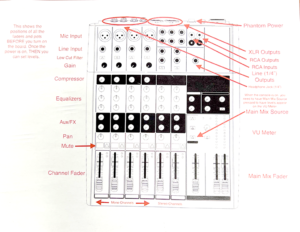The RU podcasting lab has five booths equipped with Electro Voice RE27N/D dynamic microphones and Xenyx X1204 audio mixers. There’s a video review of the RE27N/D and also a manual for the Xenyx mixer, both below.
The university computers in the booths should have both Adobe Audition and Audacity installed.
To get started:
-
- Switch on the power button at the back of the audio mixer.
-
- You don’t need to turn on the phantom power button — these microphones do not need it.
- Make sure the Mixer’s USB – C line out is connected to the computer you are using. (it’s a USB A on the back to a USB C for the computer). You can use your own laptop or the computer in the lab.
- If you are using your own laptop, you will need to change the input sources for both the system sound and the Audacity app.
- If you are using the university computer, and you want to use Audition, your login procedure is a little unusual. Yes, you have already logged into the computer. Now you have to log in to Audition. When you get the Audition login box, type only “radford.edu” — not your usual name and login. Audacity should take you to the regular Radford University login page, where you do the standard login. (So yes, that’s three logins.)
- The microphone(s) inputs are the large XLR plugs at the top of the mixer. Reading the MIC channel 1 down past the 1/4″ jack, and the low cut filter, you’ll need to turn up the Gain to about 12 o’clock.

Xenyx Mixer with everything in the “off” position. It should look like this when you are done. Don’t forget the off switch in the back.
- For now, leave the equalizers where they are (they should also be at about 12 o’clock.) The Aux/FX knobs should be off and the Pan knob should be at about 12 o’clock. The Mute button should be off. Now your Channel Fader should be up nearly to the top.
- Push the main Mix source and push up the main mix faders nearly to the top.
- If all is working well, the microphone response should be visible in the green lights in the middle right of the mixer and also on your Audacity or Audition toolbar.
More
A link to the X1204 manual