To place a gradient inside text in Gimp:
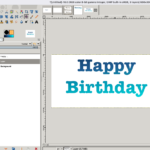 Write your text in a text layer.
Write your text in a text layer.- Center / move it into place. (One quirk of Gimp: Sometimes you need to put your cursor directly inside the text itself or, alternately, move text by holding down shift key while using move tool).
- Create a new transparent layer and put it UNDER the text layer .
- Click on text layer
- Main menu : Layer / Transparency / Alpha to Selection
- Turn off text layer (Click on the eyeball)
- Switch to transparent layer underneath
- Click and drag gradient tool and hit return to release
And in Photoshop…
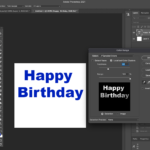 Write the text
Write the text- Create a transparent layer underneath the text
- Select the text – There are several ways to do this but the easiest is the menu Select / Color Range command, which brings up a dialogue box.
- Use the eyedropper tool to select the color you want
- Adjust the color sensitivity on the slider bar
- Click and drag a gradient in the transparent layer
- Turn off the upper text layer
- Double click on the gradient layer to bring up a text effects dialogue box and add bevel and drop shadow.
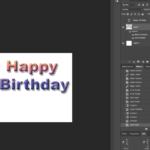
Tutorials on text effects for Gimp
- 3-D Text in Gimp by Little Web Hut
- Top Five text effects in Gimp and Text tool in Depth, both by Davies Media Design
- Text effects by Empty Easel
