Exercise 3: Twenty-four page publication illustrated. Set up pages, chapters, table of contents, flow text. Export cover as png or jpg, Export document as interactive pdf.
- Open InDesign, select New Document, select your page size (8.5 x 11.5 inches) and number of pages (24), select facing pages, select 1/2 inch margins all around, and now name & save this new file.
- Go to top menu, Window / Workspace and select Digital Publishing. This arranges the workspace tools you need. Also, go to this Adobe page and watch #3, about the Indesign workspace. Other Adobe tutorials are also on this page.
Go to Window / Pages. In the pages pallet, double-click on the “A” parent. Using your text tool, create a text box at the top outside. Now go to Text / Insert Special Character / Markers / Current Page Number. When you click on the regular pages, you will see the auto numbering in action. Go back to the “A” parent and insert page numbers for the other side and also a one-point line across the top at about one inch.
Go to the regular pages and plan your publication. Page 1 is the cover. Page 3 is the table of contents. The other pages will be for various chapters. Let’s say you have six chapters, with four pages per chapter.
Chapter pages should start about 1/3 of the way down the page. Then create a text box using dummy text (menu / Text / Fill with Placeholder text).
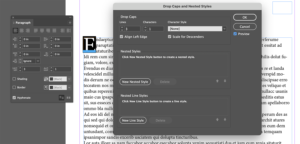 Chapter headings should have their own special style that can be loaded into the Table of Contents.
Chapter headings should have their own special style that can be loaded into the Table of Contents.
To enhance chapter headings, create a “Drop Cap” — Highlight the first letter, using the Windows / Type / Paragraph, and then in the upper right pallet menu, select “Drop Caps and Nested Styles” and get this secondary pallet. The drop cap effect is seen between the two pallets.
This can be a community radio station or website, a newspaper, a video production company or a media cooperative, but it has to be non-profit and public service oriented.
All photos must be either original or public domain. No stock photos or Canva designs, please.
You’ll create :
- Logo (2 x 2)
- Business card (3.5 x 2 inches)
- Announcement for Facebook / Twitter / Instagram / etc (4 x 3) with headline, photo and placeholder text that wraps around the photo.
- Invitation one page announcement for bulletin boards (8.5 x 11) with headline, photo and placeholder text that wraps around the photo
Save all as low-res jpgs linked to higher res pdfs and present in gallery format on your web site.
