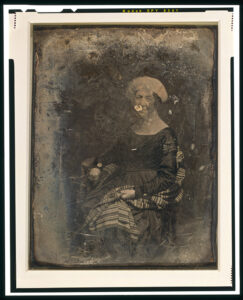Here’s an interesting repair problem
Part of this portrait is damaged, but it is possible to “graft” some of the base layer onto a new upper layer, flip the new layer (but not the whole picture), then ease that part into place over the damaged part of the picture.
- Copy this photo (of First Lady Dolly Madison) to your desktop. Open in Gimp or Photoshop.
- Crop the photo and fix the exposure with image > adjustments > levels
- Click and drag the area select tool over the the undamaged part of the mouth. Now Edit / Copy
- Create a new layer and paste what you copied into the new layer
- Flip the layer (PS = Edit / Free Transform, Gimp Tools > Transform > flip) and then click on the part of the image to be flipped.
- Ease the undamaged part of the portrait over the damaged part with the move tool.
- You can adjust the warp of the upper layer so it fits better.
- Repair other areas of the photo as well.
- Save in “native” psd or xcf format (just so you dont start from scratch if anything goes wrong) and then
- Merge the layers and save as Ex. 2.9.
- Upload to your WordPress portfolio site.