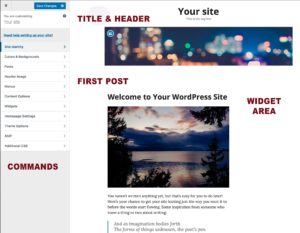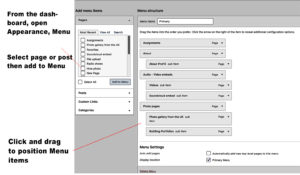1.3 customize your site
On the dashboard, look for “Appearance” — a category of commands that you need to design your site. Next, slide your cursor to the right and open a sub-menu called “Customize.”
Here you’ll see yet another menu that lets us work on some basic site functions:
- Title and Header: If you click on “Site Identity,” you can change your Title and tagline. So I have “Your site” above and Im going to change that in Site Identity.
- Homepage Settings: Select “Your latest posts.” Don’t leave it on “static page.” This can be changed later but it’s much easier to start this way.
- Fonts: For now, it’s easiest just to leave these on “default.”
- Colors & Backgrounds : The temptation is to use loud colors, but the most basic rule is legibility. Your site should be easy to read, and the design should highlight but not take away from the content. For more about this first principle of legibility in graphic arts, read the short essay “The Crystal Goblet” by Beatrice Warde.
1.3.2 Organize your menus
Sometimes your pages items don’t show up in your portfolio because they haven’t been put into the menu. And sometimes, posts don’t show up because your “Customize / Homepage Settings” are set to “A static page” instead of “Your latest posts.”
(This is one of the most confusing things about WordPress when you are just starting out.)
If you switch to “Your latest posts” you can upload your content, but soon you’ll notice that you want more control over how it stacks.
So, here’s the menu procedure: 1) You create a page or a post; 2) you upload your images and other content to the Media Library and then place it on the page or post; and 3) from the dashboard, open “Appearance / Menu,” select the item to add, and then click and drag the item to its position in the Menu.
Menus are for pages AND posts, and you can rename them and change their order pretty easily. But there’s one big problem:
Dont Push the button 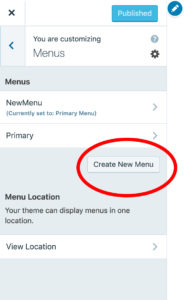 : There’s an overly prominent button (screenshot circled red, to the right) that lets you create a new menu when you go into Appearance / Menu.
: There’s an overly prominent button (screenshot circled red, to the right) that lets you create a new menu when you go into Appearance / Menu.
This is for a whole new menu, and what you need right now are new menu items. So don’t keep pushing the “create new menu” button — you only need one menu.
Posts and pages and menus: Your posts will automatically show up on your site if you set it that way in Homepage Settings. But pages need to be organized around menus.
After every new page that you add, you may also need to open the Design / Customize / Menus commands and add new menu items and arrange them by using tabs to open their information and by dragging and dropping them.